|
|
Reporting Structure
IXM WEB user can define Supervisor/Reporting Manager/Team lead to manage and monitor the employees working under time by using Reporting Structure functionality.
Reporting Manager can view employee’s attendance, approve or reject attendance correction, leave and overtime for employees working under them.
Information is saved in the following two tabs -
Screen Layout of Reporting Group
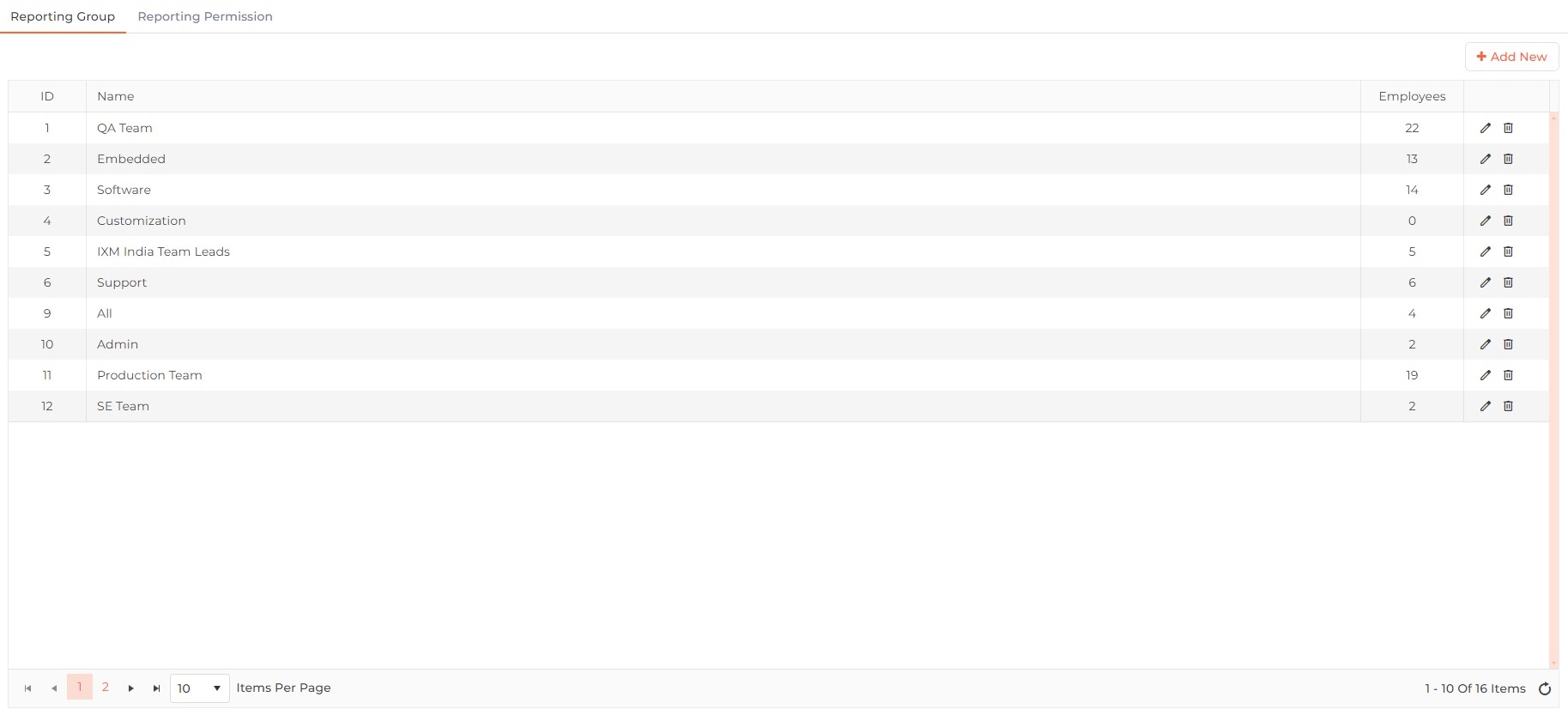
Field Description of Reporting Group
A list of Reporting Groups will be displayed. In case not a single Reporting Group has been added yet, this list will be blank.
Click on Add New button to add a new Reporting Group or click on ![]() icon against the desired Group to edit an that Group. The following options will be displayed -
icon against the desired Group to edit an that Group. The following options will be displayed -
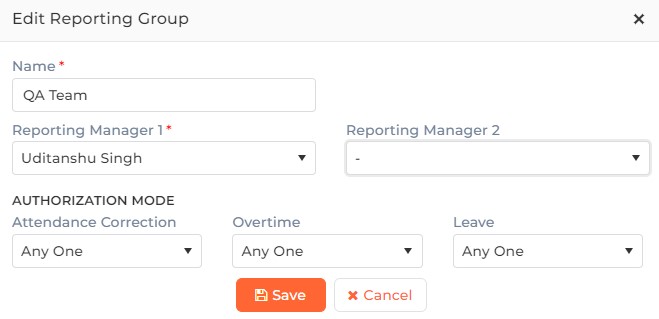
Name:
Enter the name of the Reporting Group.
Reporting Manager 1:
From the existing Employees, select the first Reporting Manager who will be responsible for approving/denying permissions.
Reporting Manager 2:
From the existing Employees, select the second Reporting Manager who will be responsible for approving/denying permissions.
AUTHORIZATION MODE
Specify the authorization mode for this particular Reporting Group for Attendance Correction, Overtime, Leave application as below:
Attendance Correction:
Specify the Authorization Mode for Attendance Correction by selecting one of the following options from the dropdown list.
If "Any One" option is selected, Attendance Correction can be approved by anyone of the Reporting Managers. If the 1st or 2nd Reporting Manager approves the application request, then the application final status is considered as approved.
If "Both" option is selected, Attendance Correction has to be approved by both Reporting Managers, only then the application final status is considered as approved.
If "1 Then 2" option is selected, Attendance Correction request will be sent to the 1st Reporting Manager and once approved then the request will be sent to the 2nd Reporting Manager. After that, the application final status is considered as approved.
Overtime:
Specify the Authorization Mode for Overtime request by selecting one of the following options from the dropdown list.
If "Any One" option is selected, Overtime request can be approved by anyone of the Reporting Managers. If the 1st or 2nd Reporting Manager approves the application request, then the application final status is considered as approved.
If "Both" option is selected, Overtime request has to be approved by both Reporting Managers, only then the application final status is considered as approved.
If "1 Then 2" option is selected, Overtime request will be sent to the 1st Reporting Manager and once approved then the request will be sent to the 2nd Reporting Manager. After that, the application final status is considered as approved.
Leave:
Specify the Authorization Mode for Leave request by selecting one of the following options from the dropdown list.
If "Any One" option is selected, Leave request can be approved by anyone of the Reporting Managers. If the 1st or 2nd Reporting Manager approves the application request, then the application final status is considered as approved.
If "Both" option is selected, Leave request has to be approved by both Reporting Managers, only then the application final status is considered as approved.
If "1 Then 2" option is selected, Leave request will be sent to the 1st Reporting Manager and once approved then the request will be sent to the 2nd Reporting Manager. After that, the application final status is considered as approved.
Click on the ![]() icon on the row of Reporting Group that needs to be deleted. The application will show a confirmation message as follows -
icon on the row of Reporting Group that needs to be deleted. The application will show a confirmation message as follows -
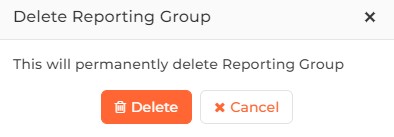
Click on Delete button to delete the selected Reporting Group or Cancel button to discard the action.
Screen Layout of Reporting Permission
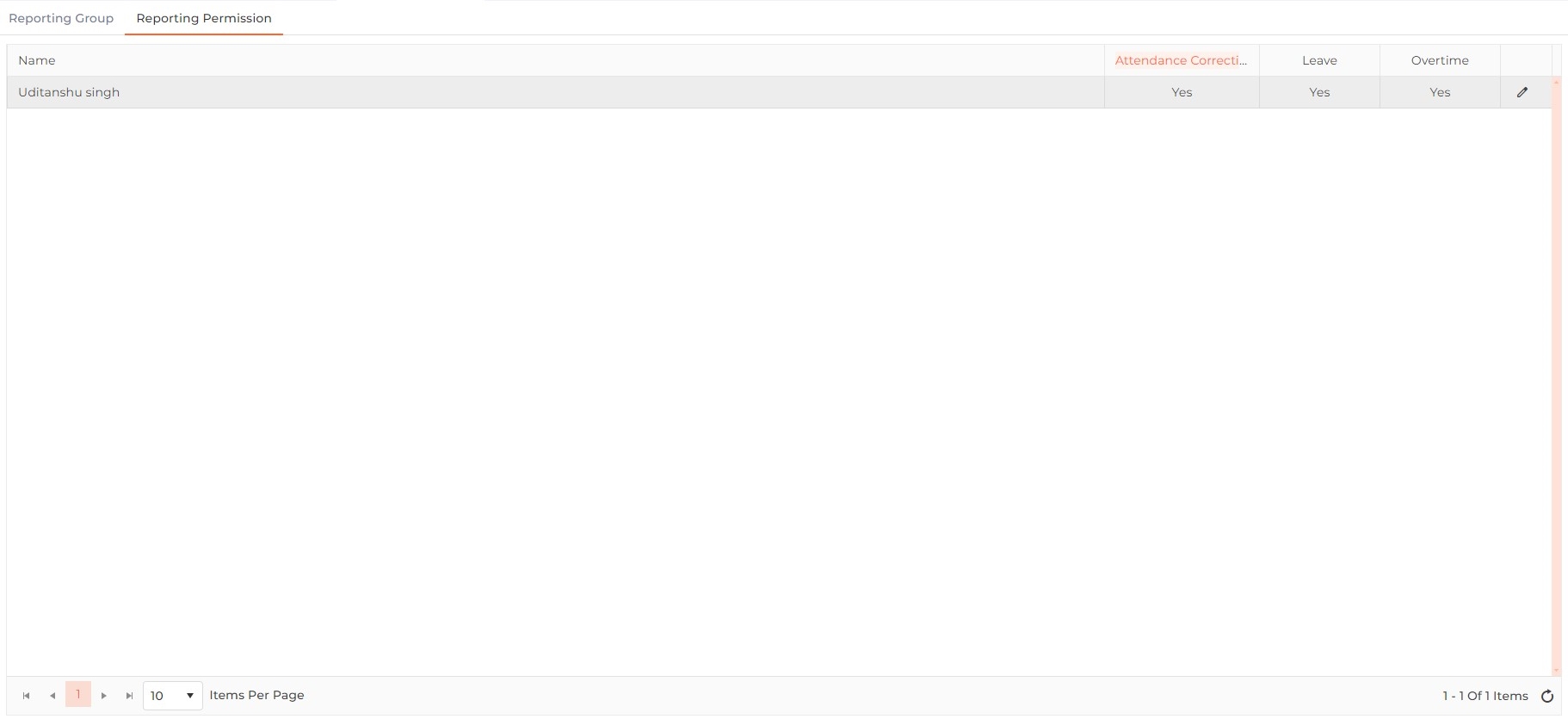
Reporting Permission will define the application approval rights for each Reporting Manager assigned to the Reporting Group for Attendance Correction, Leave and Overtime Application.
Field Description of Reporting Permission
A list of all Reporting Managers assigned to Reporting Groups will be displayed. By default, all Reporting Managers will have permission for Attendance Correction, Leave, and Overtime.
To change the permission, click on the ![]() icon in the Action column of the Manager's row. The following screen will be displayed -
icon in the Action column of the Manager's row. The following screen will be displayed -
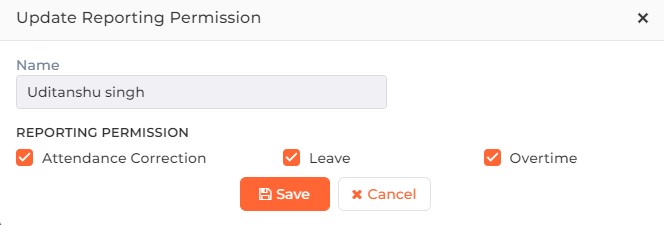
Name:
Displays the name of the selected Reporting Manager for your information.
REPORTING PERMISSION
Enable or disable the flags of Attendance Correction, Leave, and Overtime for the Reporting Manager as per requirement.
|
NOTE Reporting Permission can not be disabled if the Reporting Manager is selected as mandatory for that permission.
|
Click on Save button to save the Reporting Permission. Click on Cancel button to discard the action.